📖 Survival Squad Goals: Playing Don't Starve Together on Every Platform
Don't Starve Together: Inviting Friends on PC, Console & Mobile
Survive & thrive with pals – whether you're on Steam, PS5, Xbox, Switch, or the upcoming mobile version
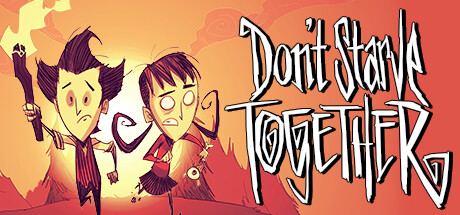
Quick-Start (TL;DR)
PC (Steam): Launch DST → Host Game (make it Friends Only) → Shift+Tab for Steam Overlay → Find friend → Invite to Game
Console: Create Online Friends-Only world → Use in-game "Invite Friend" option or console friend list
Nintendo Switch: Host a Friends-Only world → Have friends find it via Browse Games with Friends filter
Mobile: Coming soon via Netflix Games (expected 2025)
Inviting Friends on PC (Steam or Epic Games)
Using Steam Overlay to Invite
- Host a World: From the main menu, click Play → Host Game. Set up a server with your desired settings.
- Set Server Privacy: Set Server Mode to "Online" (not Local) and Server Type to "Friends Only" if you want it private.
- Generate & Load World: Click "Generate World" and wait for it to load. You can pause once you spawn in.
- Open Steam Overlay: Press Shift + Tab to open the Steam Overlay.
- Invite Friend: In the overlay, find your friend in your Friends list. Right-click their name and select "Invite to Game".
Pro Tip
Your friend doesn't need to have DST launched – the Steam invite will automatically launch the game and connect them to your server.
Using Epic Games Store
Since Epic Games doesn't have an overlay like Steam, you'll need to use the server browse method:
- Host a Public Server with Password: Create a server with a unique name and set a password.
- Share Details: Tell your friend the exact server name and password via chat or Discord.
- Friend Joins via Browse: They go to Browse Games, search for your server name, and enter the password.
Cross-Platform Note
Epic Games and Steam players can play together! Both connect to Klei's servers, though the friend list is not shared between platforms.
Troubleshooting PC Invites
- Invite Greyed Out: Ensure you're in an online world, not at the main menu or in offline mode.
- Friend Can't See Server: Check that you're both online in Steam. If one is set to Invisible/Offline, invites may not work.
- Different Mods: If you have mods enabled, your friend will need to download them when joining. Mismatched mods can prevent connection.
- Wrong Server Mode: If you accidentally hosted as "Local Only," online friends won't see it. Use "Online" mode.

Steam overlay makes inviting friends quick and easy on PC
Recent Patch Updates Affecting Multiplayer
Frequently Asked Questions
Final Tips for Successful Co-op
- Always keep your game updated to prevent version mismatches.
- If invites stop working after an update, check Klei forums or patch notes for known issues.
- Consider setting up a dedicated server if you play regularly with friends.
- Use the pausable server option (in settings) to give everyone time to join before nightfall.
- Exchange contact info outside the game (Discord, etc.) to coordinate connection times and troubleshoot issues.
Now that you know all the ways to invite friends in Don't Starve Together across every platform, gather your companions and venture into the perilous world of The Constant. Remember: survival is always easier (and more fun) when you don't have to go it alone!

